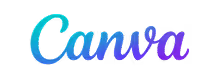Manage all your tags in one place. Localize ensures that your GTM tags work flawlessly across every translated page, so your tracking and marketing scripts stay consistent worldwide.
Localize keeps your analytics, conversions, and remarketing data accurate across languages. Every translated version of your site is automatically covered by your existing GTM setup.
There’s no need to duplicate tags or write custom code for multilingual pages. Localize integrates with GTM instantly — so your marketing and analytics teams can move faster.